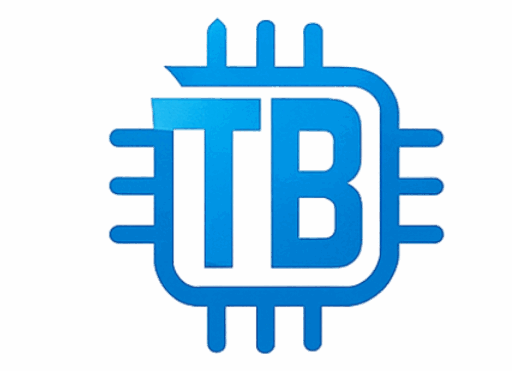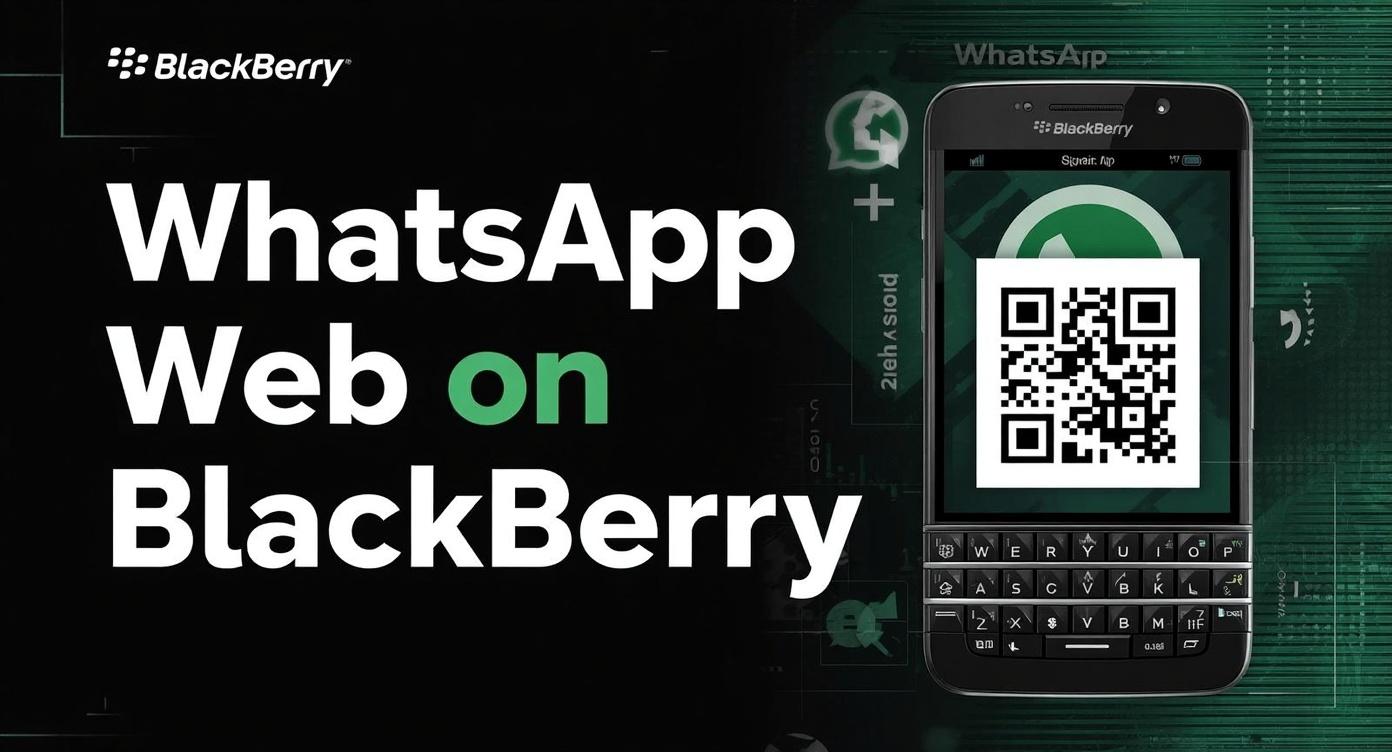WhatsApp Web is a browser-based extension of the WhatsApp mobile app. It mirrors conversations and messages from your phone onto a desktop or laptop browser, enabling easier typing and multitasking without constantly switching devices.
To use WhatsApp Web, users typically.
-
Open the web browser on their computer (Google Chrome, Firefox, Safari, etc.)
-
Visit the official URL: web.whatsapp.com
-
Scan a QR code on the website using the WhatsApp app on their smartphone
-
Once connected, the web browser reflects all chats and allows users to send and receive messages
This service has revolutionized how users interact with WhatsApp, making it easier for professional or extended use. However, device compatibility is crucial, especially when using older or less common phones like BlackBerry.
What Video Editing Software Do YouTubers Use in 2025?
Can You Use WhatsApp Web on BlackBerry?
The History of WhatsApp on BlackBerry
BlackBerry was once the go-to smartphone for business users and enthusiasts, famed for its physical keyboard and security. WhatsApp initially supported BlackBerry devices when the platform was widely used. However, as BlackBerry OS declined and WhatsApp evolved, official support for BlackBerry OS (not BlackBerry Android devices) ended.
-
WhatsApp stopped supporting BlackBerry OS and BlackBerry 10 devices as of January 1, 2021.
-
The app remains supported on BlackBerry devices running Android OS, which are modern BlackBerry smartphones.
WhatsApp Web and BlackBerry OS
Since WhatsApp stopped official support for the BlackBerry OS and BlackBerry 10 in 2021, WhatsApp Web is not natively supported on classic BlackBerry devices. The browsers on older BlackBerry devices are typically outdated and do not support the modern web technologies that WhatsApp Web requires.
WhatsApp Web on BlackBerry Android Phones
Modern BlackBerry smartphones that run Android OS can use WhatsApp Web like any other Android phone:
-
Install the latest WhatsApp from Google Play Store
-
Open WhatsApp and tap the three-dot menu to find WhatsApp Web/Desktop
-
Scan the QR code on web.whatsapp.com
-
Access WhatsApp Web as usual.
How to Access WhatsApp Web Using BlackBerry Devices
If you have a BlackBerry device running Android OS, here’s a step-by-step guide to use WhatsApp Web:
Step 1: Update WhatsApp App
Make sure you have the latest version of WhatsApp installed from the Google Play Store. Older versions may not support WhatsApp Web.
Step 2: Open WhatsApp Web on Your Computer
On your computer, open your preferred browser and visit web.whatsapp.com. You will see a QR code.
Step 3: Open WhatsApp on Your BlackBerry Phone
Open WhatsApp on your phone, tap the three-dot menu (usually top right corner), and select WhatsApp Web/Desktop.
Step 4: Scan the QR Code
Use your phone to scan the QR code displayed on your computer screen. This will link your phone to the web session.
Step 5: Start Chatting
Once connected, your WhatsApp chats will appear on the computer screen, allowing you to send and receive messages seamlessly.
Common Issues with WhatsApp Web Blackberry and How to Fix Them
While using WhatsApp Web Blackberry, users might face several challenges. Here’s a rundown of common issues and solutions:
QR Code Not Scanning
-
Ensure your phone camera is clean and working properly
-
Hold the phone steadily and center the QR code on your screen
-
Restart WhatsApp app and try again
-
Clear your browser cache on the computer
WhatsApp Web Not Loading on BlackBerry Browser
If you’re using a classic BlackBerry device, the native browser may not support WhatsApp Web. Solution: Use a modern browser or switch to a PC or tablet.
Connection Drops Frequently
-
Ensure your phone and computer have active internet connections
-
Avoid turning off mobile data on your phone while using WhatsApp Web
-
Close any unnecessary apps that might interfere with internet connection
Messages Not Syncing
-
Check that your phone is connected to the internet
-
Log out and re-scan the QR code
-
Update WhatsApp to the latest version
WhatsApp Support for BlackBerry Devices: What Has Changed?
End of Support for BlackBerry OS
WhatsApp officially ended support for:
-
BlackBerry OS
-
BlackBerry 10 OS
-
Nokia S40 and S60 series
-
Older Android and iOS versions (below certain OS levels)
Since January 1, 2021, WhatsApp stopped updating or supporting apps on these platforms.
BlackBerry Android Devices Continue to Support WhatsApp
Modern BlackBerry smartphones, like the BlackBerry KEY2, run Android and fully support WhatsApp, including WhatsApp Web.
What This Means for BlackBerry Users
If you have a classic BlackBerry device (pre-Android era), your options are limited. The app no longer works, and WhatsApp Web cannot be used natively on these devices.
Alternatives for Using WhatsApp on BlackBerry
If you own a classic BlackBerry device, here are some options:
Upgrade to a BlackBerry Android Device
Consider upgrading to a newer BlackBerry device running Android. This allows full WhatsApp and WhatsApp Web functionality.
Use WhatsApp on a Secondary Device
If upgrading is not possible, use WhatsApp on a different smartphone or tablet and connect to WhatsApp Web from there.
Third-Party Apps (Not Recommended)
Some third-party apps claim to enable WhatsApp on older BlackBerry devices but often violate terms of service and risk security issues.
Security Considerations When Using WhatsApp Web on BlackBerry
Security remains a top concern when using WhatsApp Web.
-
Always log out of WhatsApp Web sessions when finished, especially on public or shared computers.
-
Use secure and updated browsers to prevent vulnerabilities.
-
Avoid using third-party apps or unauthorized methods to access WhatsApp on BlackBerry OS.
-
Regularly update your WhatsApp app and BlackBerry OS (if applicable) to patch security holes.
FAQs About WhatsApp Web Blackberry
Q1. Can I use WhatsApp Web on my classic BlackBerry phone?
A: No, WhatsApp Web requires a modern browser and up-to-date app support, which classic BlackBerry phones do not have.
Q2. Does WhatsApp still support BlackBerry devices?
A: Official support ended for BlackBerry OS and BlackBerry 10 devices in 2021. Only BlackBerry Android devices are supported now.
Q3. How do I use WhatsApp Web on a BlackBerry Android phone?
A: Open WhatsApp, tap the menu, select WhatsApp Web/Desktop, scan the QR code at web.whatsapp.com.
Q4. Why can’t I scan the QR code on my BlackBerry?
A: Possible reasons include camera issues, app not updated, or poor internet connection. Try updating the app and checking your camera.
Q5. Is WhatsApp Web secure to use on BlackBerry devices?
A: Yes, if you use the official app and web client, and log out after sessions. Avoid third-party apps.
Q6. What should I do if WhatsApp Web disconnects frequently?
A: Ensure stable internet on both devices, update your apps, and log out of unused sessions.
The world of WhatsApp Web Blackberry has evolved significantly over recent years. While classic BlackBerry devices no longer support WhatsApp or its web companion, users with BlackBerry Android phones can enjoy full functionality just like on other Android devices.
If you still own an older BlackBerry device, upgrading or using alternative devices is necessary to stay connected with WhatsApp’s ecosystem in 2025 and beyond.
By understanding compatibility, troubleshooting common issues, and following security best practices, you can get the most out of WhatsApp Web on your BlackBerry Android smartphone.